前回はTCP/IPクライアントについて学びました。
今回はTCP/IPサーバを学びましょう。
コード
/**********************************************************************
Filename : WiFi Server
Description : Use ESP32's WiFi server feature to wait for other WiFi devices to connect.
And communicate with them once a connection has been established.
Auther : www.freenove.com
Modification: 2022/10/31
**********************************************************************/
#include <WiFi.h>
#define port 80
const char *ssid_Router = "********"; //input your wifi name
const char *password_Router = "********"; //input your wifi passwords
WiFiServer server(port);
void setup()
{
Serial.begin(115200);
Serial.printf("\nConnecting to ");
Serial.println(ssid_Router);
WiFi.disconnect();
WiFi.begin(ssid_Router, password_Router);
delay(1000);
while (WiFi.status() != WL_CONNECTED) {
delay(500);
Serial.print(".");
}
Serial.println("");
Serial.println("WiFi connected.");
Serial.print("IP address: ");
Serial.println(WiFi.localIP());
Serial.printf("IP port: %d\n",port);
server.begin(port);
WiFi.setAutoConnect(true);
WiFi.setAutoReconnect(true);
}
void loop(){
WiFiClient client = server.available(); // listen for incoming clients
if (client) { // if you get a client,
Serial.println("Client connected.");
while (client.connected()) { // loop while the client's connected
if (client.available()) { // if there's bytes to read from the client,
Serial.println(client.readStringUntil('\n')); // print it out the serial monitor
while(client.read()>0); // clear the wifi receive area cache
}
if(Serial.available()){ // if there's bytes to read from the serial monitor,
client.print(Serial.readStringUntil('\n')); // print it out the client.
while(Serial.read()>0); // clear the wifi receive area cache
}
}
client.stop(); // stop the client connecting.
Serial.println("Client Disconnected.");
}
}
11~12行目は各自の環境に合わせて設定してください。
動作確認
コードをコンパイルしてESP32-S3 WROOMボードにアップロードし、シリアルモニターを開きボーレートを115200に設定します。ESP32-S3をサーバーモードに設定して、同じLAN上の他のデバイスからの接続を待ちます。デバイスがサーバーに正常に接続されると、相互にメッセージを送信することができます。
ESP32-S3がルーターに接続できない場合は、リセットボタンを押し、ESP32-S3が再起動するのを待ちます。
ルーターに接続すると、シリアルモニターに自身のIPアドレスが出力されます。
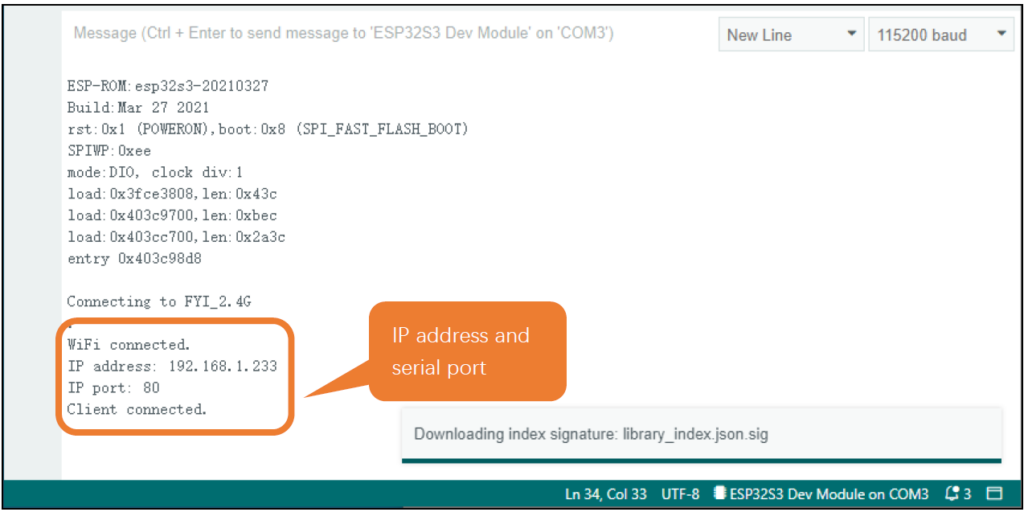
このIPを控えておき、sketchWiFiの画面に戻ります。sketchWiFiについては前回の記事を参考にしてください。
今度は『TCP CLIENT』を選択してください。
『REMOTE IP』に先程控えたIPアドレスを入力して『CONNECT SERVER』の左側のボタンを押します。
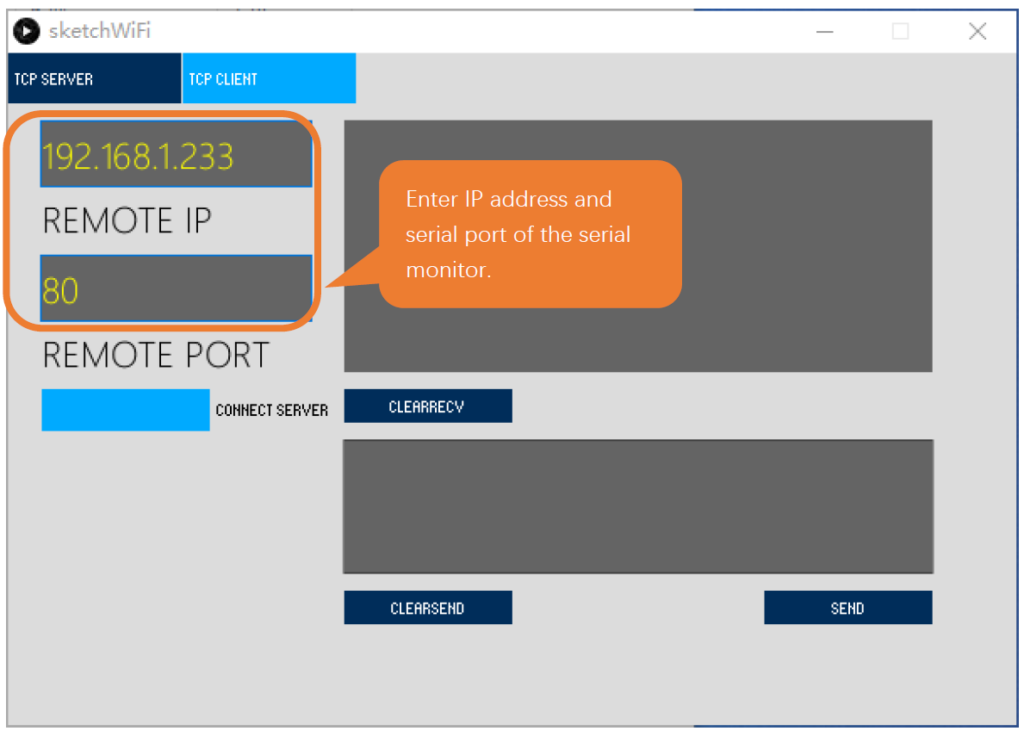
接続するとシリアルモニターに『Client connected.』と表示されます。
続いて送信ボックスに適当な文字(例えばHello World!など)を入力して、『SEND』ボタンを押します。
すると、シリアルモニターに送信した文字が表示されます。
コード解説
38行目でクライアントオブジェクトを作ります。クライアントオブジェクトが作成できたらclientにTrueが入ります。
WiFiClient client = server.available(); // listen for incoming clients
if (client) { // if you get a client,
Serial.println("Client connected.");
41行目でクライアントからの接続を待ち受けます。接続があるまでwhileでループします。接続があれば、クライアントからの文字列を読み取ってシリアル出力します。
46行目でシリアルモニターからの入力があれば、クライアントに送信します。
while (client.connected()) { // loop while the client's connected
if (client.available()) { // if there's bytes to read from the client,
Serial.println(client.readStringUntil('\n')); // print it out the serial monitor
while(client.read()>0); // clear the wifi receive area cache
}
if(Serial.available()){ // if there's bytes to read from the serial monitor,
client.print(Serial.readStringUntil('\n')); // print it out the client.
while(Serial.read()>0); // clear the wifi receive area cache
}
}
次回はWebカメラを作成してみましょう。
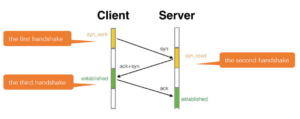
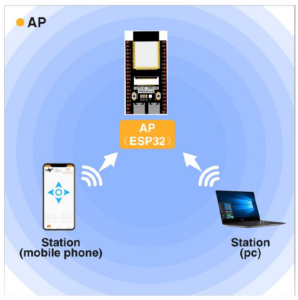
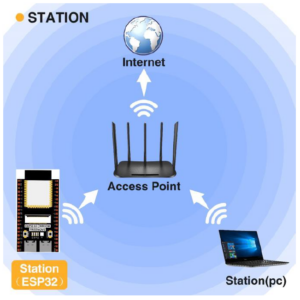
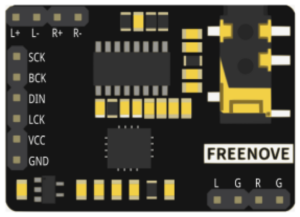
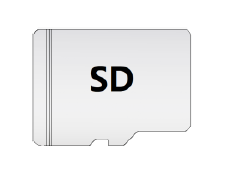
コメント